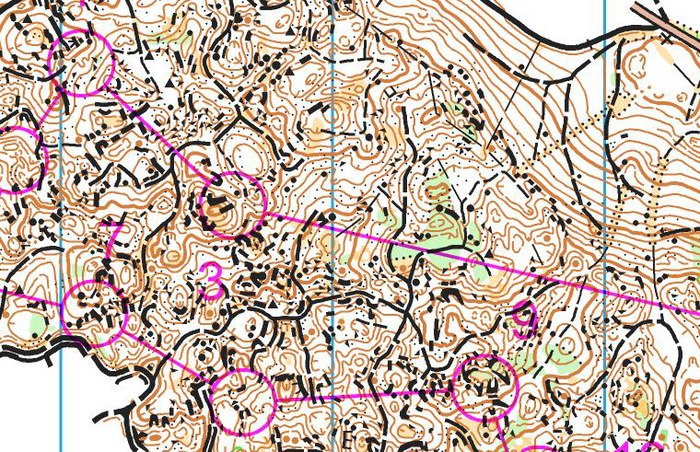
The third day of OOCup 2011 offered some really interesting orienteering. – Some of the most tricky orienteering I have experienced, was the comment of one former world champion. The terrain is very technical with a lot of micro-routechoices, and also some longer route choice legs.
For this GPS-analysis I have got routes of 5 runners, and in addition I have talked to several of the other top runners about their routes. I would have like to have more GPS-routes to make a full analysis, but several of the top runners did not use a GPS-watch – and some also forgot to start their watch. Still I think there is enough information to make an interesting analysis. Please add a comment below if you have any comments to the analysis.
Before you start reading, you can take a look at the complete map here.
Start-2
Quiet before the storm. Quite easy orienteering – no big differences between the top runners. Tue Lassen is fastest and takes the lead (keeping it all the way to the fifth control). The winner Marius Thrane Ödum and number two Roger Casal Fernandez loose some seconds. Here is the map without routes:

Split times Start-1
1. 02:04 Tue Lassen (3.)
2. 02:14 Marius Thrane Odum (1.)
3. 02:19 Alasdair McLeod (6.)
4. 02:22 Bjarne Friedrichs (7.)
5. 02:23 Mate Kerenyi (15.)
8. 02:28 Roger Casal Fernandez (2.)
12. 02:32 Zsolt Lenkei (4.)
13. 02:34 Doug Tullie (5.)
Split times 1-2
1. 01:41 Christian Christensen (17.)
2. 01:41 Doug Tullie (5.)
3. 01:42 Marius Thrane Odum (1.)
4. 01:42 Tue Lassen (3.)
5. 01:44 Bjarne Friedrichs (7.)
6. 01:44 Roger Casal Fernandez (2.)
8. 01:49 Zsolt Lenkei (4.)
11. 01:52 Alasdair McLeod (6.)
2-3
At the long leg to number three the interesting part of the course starts. This is an interesting long leg with several route choice options. Incidentally, the different options are actually quite similar in running time – the important thing here is to execute the leg well.
Here is the leg without routes:

Below you see the leg with routes (there is some inaccuracy for the GPS-signals in this part of the map due to the steep hill).

Note that the actual split time from the SI timekeeping system is show in the parantheses, whereas the split time from the GPS is shown first.
Fastest of the ones with GPS-route here is Zsolt Lenkei going right. However, I have also part of the route of Roger Casal Fernandez (his route starts halfways up the hill), and Casal Fernandez is 3 seconds faster than Lenkei with a route similar to Friedrichs. Another 5 seconds faster is Søren Schwartz who is the fastest on this leg, but I do not know where he ran.
Split times 2-3
1. 06:45 Soren Schwartz (11.)
2. 06:50 Roger Casal Fernandez (2.)
3. 06:53 Zsolt Lenkei (4.)
4. 06:57 Tue Lassen (3.)
5. 07:00 Alasdair McLeod (6.)
8. 07:12 Marius Thrane Odum (1.)
9. 07:14 Doug Tullie (5.)
The winner of the race, Marius Thrane Ödum runs an even more left variant than Friedrichs, using even more paths towards the control. – I learned in France in similar terrain that I should keep in the paths as much as possible, Ödum commented after the race. Ödum looses 27 seconds to the best time on this leg.
Conclusion for this leg: Approximately the same to go direct or right – execution of the leg is the important thing.
3-4

Now we are into the tricky terrain – some of the most tricky the competitors will meet in OOCup this year. This is not necessarily terrain where you win the race by doing a few fantastic split times, but rather terrain where a lot of competitors loose the race by doing big mistakes.
- Thierry Gueorgiou really liked this terrain because there are so many micro-routechoice options, the head organizer Ivan Nagy commented about this part of todays terrain. – The French team used this area during their training camp in Slovenia in early July.
Two of the top runners lost time from 3 to 4 ; Both Casal Fernandez and Zsolt Lenkei lost 40 seconds – for Casal Fernandez this was one of the many places he lost the 40 seconds he was behind Thrane Ödum in the finish… Both seem to loose control at the middle of the leg.
Split times 3-4
1. 01:48 Sindre Jansson Haverstad (8.)
2. 01:49 Doug Tullie (5.)
3. 01:51 Tue Lassen (3.)
4. 01:58 Christian Christensen (17.)
5. 01:58 Luis Nogueira De La Muela (13.)
6. 01:58 Marius Thrane Odum (1.)
7. 02:01 Alasdair McLeod (6.)
24. 02:29 Zsolt Lenkei (4.)
28. 02:38 Roger Casal Fernandez (2.)

4-5, 5-6 and 6-7

We are in the tricky terrain, but the legs are short and there are no significant route choice options. The important thing here is to keep control of the orienteering, and to simplify properly in this very detailed terrain. Tue Lassen looses nearly 2:30 on the two first of these legs together – most to number 6. Doug Tullie looses nearly 1:30 to number 5. Thrane Ödum looses half a minute to number 7. The other top runners loose only a few seconds.
Split times 4-5
1. 01:11 Mate Baumholczer (14.)
2. 01:12 Mate Kerenyi (15.)
3. 01:19 Juan Manuel Merida Sanchis (40.)
4. 01:19 Luis Nogueira De La Muela (13.)
5. 01:19 Marius Thrane Odum (1.)
6. 01:20 Alasdair McLeod (6.)
7. 01:20 Roger Casal Fernandez (2.)
11. 01:23 Zsolt Lenkei (4.)
26. 01:31 Tue Lassen (3.)
47. 02:37 Doug Tullie (5.)
Split times 5-6
1. 00:53 Christian Christensen (17.)
2. 00:55 Bjarne Friedrichs (7.)
3. 00:57 Jegor Kostylev (16.)
4. 00:58 Anders Konring (36.)
5. 00:58 Marius Thrane Odum (1.)
7. 00:59 Zsolt Lenkei (4.)
9. 01:01 Roger Casal Fernandez (2.)
33. 01:29 Alasdair McLeod (6.)
44. 02:00 Doug Tullie (5.)
50. 03:00 Tue Lassen (3.)
Split times 6-7
1. 01:40 Evgeny Popov (19.)
2. 01:41 Tue Lassen (3.)
3. 01:42 Doug Tullie (5.)
4. 01:48 Luis Nogueira De La Muela (13.)
5. 01:48 Soren Schwartz (11.)
6. 01:52 Zsolt Lenkei (4.)
7. 01:53 Alasdair McLeod (6.)
12. 01:57 Roger Casal Fernandez (2.)
25. 02:08 Marius Thrane Odum (1.)
7-8

This is a short leg – but still with three different options. Either going left using the path, choosing a more right option attacking from the path crossing, or going direct. None of the runners with GPS-track are in the absolute top, but it seems that Casal Fernandez looses by going direct through the stones/cliffs. The left/right options lend themselves more to simplification and thus also faster running speed.
Split times 7-8
1. 02:05 Luis Nogueira De La Muela (13.)
2. 02:19 Tue Lassen (3.)
3. 02:22 Marius Thrane Odum (1.)
4. 02:24 Daniel Pelyhe (26.)
5. 02:24 Mate Kerenyi (15.)
6. 02:26 Doug Tullie (5.)
8. 02:27 Zsolt Lenkei (4.)
18. 02:38 Roger Casal Fernandez (2.)
36. 03:00 Alasdair McLeod (6.)

8-9

Another short leg with routechoice options – althoug for this one there are big differences in the different routes. Again the heart of the problem is how to simplify the leg in a way which make it possible to run without stopping to orienteer – and at the same time avoiding the places with bad runnability and the big holes.
The left option – running on the path for most of the leg with a simple control taking – seems clearly to be the best option here althoug the runners for which I have GPS routes are some seconds behind the best split time. Casal Fernandez looses more than 40 seconds on this leg, going direct/right, not using the path system enough. Note however, that Bjarne Friedrichs also looses 20 seconds to Lenkei on this leg, even if he is close to the ideal route – loosing some time out of the control. The right option (run by Sören Lösch in the illustration below) might be better than it looks as Lösch did not run full speed in this competition.
Split times 8-9
1. 02:14 Evgeny Popov (19.)
2. 02:18 Doug Tullie (5.)
3. 02:21 Joost Talloen (49.)
4. 02:25 Tue Lassen (3.)
5. 02:28 Christian Christensen (17.)
6. 02:28 Marius Thrane Odum (1.)
7. 02:28 Zsolt Lenkei (4.)
25. 02:59 Roger Casal Fernandez (2.)
50. 05:43 Alasdair McLeod (6.)

9-10

The leg from 9 to 10 is another leg in this tricky, stony terrain with several route choice options. The question is how far around you can run on the path without loosing too much time. The answer: Very far!
- I did not plan to run this far around, Zsolt Lenkei said when going through the GPS animation just after the event. – When I noticed I was on the wrong path, I just continued.
This gave Lenkei the best split-time on this split. With 4:40 he was a few seconds faster than Rasmus Thrane Hansen. Comparing with the other runners with GPS-tracks, you see that the rightmost option is significantly faster than the other options. Furtheron, it is much easier to execute – giving a lot lower risk than the other options. I have no knowledge of where the other runners with good split times on this leg ran, but right would be my knowledge anyway due to the lower risk. Casal Fernandez looses 40 seconds to Lenkei on this leg due to taking the direct route with quite poor execution.

Split times 9-10
1. 04:40 Zsolt Lenkei (4.)
2. 04:42 Rasmus Thrane Hansen (10.)
3. 04:49 Doug Tullie (5.)
4. 04:49 Evgeny Popov (19.)
5. 04:51 Marius Thrane Odum (1.)
6. 04:51 Tue Lassen (3.)
7. 04:54 Alasdair McLeod (6.)
16. 05:20 Roger Casal Fernandez (2.)
10-11
Most manange this leg well – and all with GPS data take left. Tue Lassen however looses more than 2 minutes on this leg.
Split times 10-11
1. 02:03 Alasdair McLeod (6.)
2. 02:06 Roger Casal Fernandez (2.)
3. 02:09 Sindre Jansson Haverstad (8.)
4. 02:14 Martin Janata (9.)
5. 02:22 Zsolt Lenkei (4.)
9. 02:36 Marius Thrane Odum (1.)
16. 02:45 Doug Tullie (5.)
44. 04:24 Tue Lassen (3.)
11-12

The leg from 11 to 12 was another leg with routechoice options – and where several runners lost time. From the GPS data, left seems to be clearly the best choice here. You have a lot of path, and the control region is easy to simplify from the attackpoint. Lenkei looses 1:30 here – Casal Fernandez 20-30 seconds.
Split times 11-12
1. 02:13 Evgeny Popov (19.)
2. 02:19 Doug Tullie (5.)
3. 02:25 Marius Thrane Odum (1.)
4. 02:27 Bjarne Friedrichs (7.)
5. 02:33 Soren Schwartz (11.)
6. 02:42 Tue Lassen (3.)
7. 02:44 Roger Casal Fernandez (2.)
14. 02:59 Alasdair McLeod (6.)
35. 03:39 Zsolt Lenkei (4.)

12-13

The control number 13 is typically a control which it is possible to simplify considerably by taking a right curve into the control – using the flat area in front of the control you can keep high speed almost all the way to the control. If you go too far left, you quickly get into trouble. Lenkei looses more than a minute here.
Split times 12-13
1. 02:05 Luis Nogueira De La Muela (13.)
2. 02:19 Alasdair McLeod (6.)
3. 02:21 Evgeny Popov (19.)
4. 02:22 Juan Manuel Merida Sanchis (40.)
5. 02:22 Tue Lassen (3.)
6. 02:23 Doug Tullie (5.)
9. 02:28 Roger Casal Fernandez (2.)
10. 02:35 Marius Thrane Odum (1.)
28. 03:11 Zsolt Lenkei (4.)

13-14

Control 13-14 is the most interesting routechoice leg of the day. Casal Fernandez took the optimal route choice and executed the route perfectly. That gave the best split time – more than 30 seconds ahead of Doug Tullie. Of the ones with GPS data, Lenkei takes the same route as Casal Fernandez, but looses 30 seconds at the start of the leg by not orienteering accurately out of the control – and 15 seconds into control 14. For most of the leg he has the same running speed as Casal Fernandez. Bjarne Friedrichs looses 2:20 by going all the way down towards the valley. Sindre Haverstad looses nearly two minutes by going up – taking too much height. The winner Marius Thrane Ödum looses 1:30 by taking a route which starts similar to Haverstad’s, but then coming down towards Casals route.
One of the main reasons for many runners taking a route similar to Haverstad’s route on this leg, is that it is difficult to read what is up and down here. Taking Haverstad’s route actually gives you 30-40 meters extra uphill, but you need to study the map carefully to see it. In addition, it requires more mapreading in the areas with many contours.

Split times 13-14
1. 05:34 Roger Casal Fernandez (2.)
2. 06:18 Doug Tullie (5.)
3. 06:19 Evgeny Popov (19.)
4. 06:29 Zsolt Lenkei (4.)
5. 06:38 Alasdair McLeod (6.)
7. 06:46 Tue Lassen (3.)
10. 07:04 Marius Thrane Odum (1.)
14-21

The control 14-21 are in the easier part of the terrain – time to run fast but not forget the orienteering. Casal Fernandez handles this best, and earns some seconds on the others.
Split times 14-15
1. 02:58 Luis Nogueira De La Muela (13.)
2. 03:03 Roger Casal Fernandez (2.)
3. 03:05 Tue Lassen (3.)
4. 03:07 Marius Thrane Odum (1.)
5. 03:09 Evgeny Popov (19.)
10. 03:16 Doug Tullie (5.)
11. 03:19 Zsolt Lenkei (4.)
12. 03:20 Alasdair McLeod (6.)
Split times 15-16
1. 01:12 Zsolt Lenkei (4.)
2. 01:13 Roger Casal Fernandez (2.)
3. 01:15 Alasdair McLeod (6.)
4. 01:15 Tue Lassen (3.)
5. 01:16 Doug Tullie (5.)
9. 01:19 Marius Thrane Odum (1.)
Split times 16-17
1. 01:18 Zsolt Lenkei (4.)
2. 01:20 Tue Lassen (3.)
3. 01:24 Alasdair McLeod (6.)
4. 01:24 Roger Casal Fernandez (2.)
5. 01:25 Mate Kerenyi (15.)
11. 01:32 Marius Thrane Odum (1.)
15. 01:38 Doug Tullie (5.)
Split times 17-18
1. 00:56 Alasdair McLeod (6.)
2. 00:56 Marius Thrane Odum (1.)
3. 00:57 Christian Christensen (17.)
4. 00:57 Tue Lassen (3.)
5. 00:58 Evgeny Popov (19.)
8. 00:59 Zsolt Lenkei (4.)
12. 01:00 Roger Casal Fernandez (2.)
19. 01:04 Doug Tullie (5.)
Split times 18-19
1. 00:42 Alasdair McLeod (6.)
2. 00:43 Christopher Smithard (44.)
3. 00:43 Luis Nogueira De La Muela (13.)
4. 00:44 Mate Kerenyi (15.)
5. 00:45 Mate Baumholczer (14.)
6. 00:45 Roger Casal Fernandez (2.)
7. 00:45 Tue Lassen (3.)
38. 01:01 Marius Thrane Odum (1.)
44. 01:11 Zsolt Lenkei (4.)
50. 01:38 Doug Tullie (5.)
Split times 19-20
1. 02:16 Roger Casal Fernandez (2.)
2. 02:18 Marius Thrane Odum (1.)
3. 02:23 Alasdair McLeod (6.)
4. 02:23 Tue Lassen (3.)
5. 02:27 David Schorah (21.)
6. 02:30 Doug Tullie (5.)
10. 02:34 Zsolt Lenkei (4.)
Split times 20-21
1. 01:10 Bjarne Friedrichs (7.)
2. 01:11 Marius Thrane Odum (1.)
3. 01:13 Zsolt Lenkei (4.)
4. 01:15 Jegor Kostylev (16.)
5. 01:16 Evgeny Popov (19.)
6. 01:16 Tue Lassen (3.)
7. 01:17 Doug Tullie (5.)
16. 01:27 Roger Casal Fernandez (2.)
28. 01:34 Alasdair McLeod (6.)
21-22

Another long leg, but very few routechoice options. Here it is just the question of being strong enough, and try to keep close to the line. Lenkei looses half a minute by going S-shape at the last part of the leg.
Split times 21-22
1. 06:54 Tue Lassen (3.)
2. 06:58 Sindre Jansson Haverstad (8.)
3. 06:59 Alasdair McLeod (6.)
4. 06:59 Luis Nogueira De La Muela (13.)
5. 07:00 Roger Casal Fernandez (2.)
11. 07:25 Marius Thrane Odum (1.)
14. 07:33 Zsolt Lenkei (4.)
20. 07:53 Doug Tullie (5.)
23-24

The leg from 23 to 24 was a leg where several runners lost time. At this stage in the race all the runners where tired, and only the toughest took the direct route with some extra meters of ascent. Marius Thrane Ödum is fastest by going direct. Casal Fernandez and Lenkei both go left and loose time – Casal Fernandez a whole minute. Direct is the fastest here.
- I used the end of the path [to the right] to control my descent towards the control, Thrane Ödum explained. – The last part into the control I used the stone group.
Split times 23-24
1. 04:10 Marius Thrane Odum (1.)
2. 04:13 Doug Tullie (5.)
3. 04:17 Evgeny Popov (19.)
4. 04:21 Soren Schwartz (11.)
5. 04:30 Jeppe Ruud (27.)
7. 04:33 Tue Lassen (3.)
11. 04:48 Zsolt Lenkei (4.)
13. 04:50 Alasdair McLeod (6.)
19. 05:10 Roger Casal Fernandez (2.)

24-25

The split from 24 to 25 is quite easy and short – but still Casal Fernandez takes it with a margin of more than 20 seconds by trusting his simplification of the terrain.
Split times 24-25
1. 01:41 Roger Casal Fernandez (2.)
2. 02:02 Sindre Jansson Haverstad (8.)
3. 02:03 Zsolt Lenkei (4.)
4. 02:07 Alasdair McLeod (6.)
5. 02:10 Evgeny Popov (19.)
6. 02:12 Doug Tullie (5.)
10. 02:23 Tue Lassen (3.)
12. 02:33 Marius Thrane Odum (1.)
25-26

Again a long leg with only one real option – the right one on the road. Several runners lost around half a minute here by not taking the path all the way to the control – one of them was Casal Fernandez.
Split times 25-26
1. 04:24 Marius Thrane Odum (1.)
2. 04:29 Tue Lassen (3.)
3. 04:31 Christian Christensen (17.)
4. 04:32 Bjarne Friedrichs (7.)
5. 04:32 Sindre Jansson Haverstad (8.)
7. 04:40 Zsolt Lenkei (4.)
10. 05:03 Roger Casal Fernandez (2.)
15. 05:08 Doug Tullie (5.)
19. 05:17 Alasdair McLeod (6.)
PS! If you want it even more tricky, check out the Ultimate Class (without paths/roads) – here is my map.
 Did you know that a normal top-of-the-line Moscow Compass has poorer performance in the WOC 2011-area in France than in Scandinavia or further north in Europe? And that you can actually buy a compass which is optimized for the WOC area in France? It was new for me until I talked to a developer for Moscow Compass at the Model event for WOC 2011 long distance today.
Did you know that a normal top-of-the-line Moscow Compass has poorer performance in the WOC 2011-area in France than in Scandinavia or further north in Europe? And that you can actually buy a compass which is optimized for the WOC area in France? It was new for me until I talked to a developer for Moscow Compass at the Model event for WOC 2011 long distance today.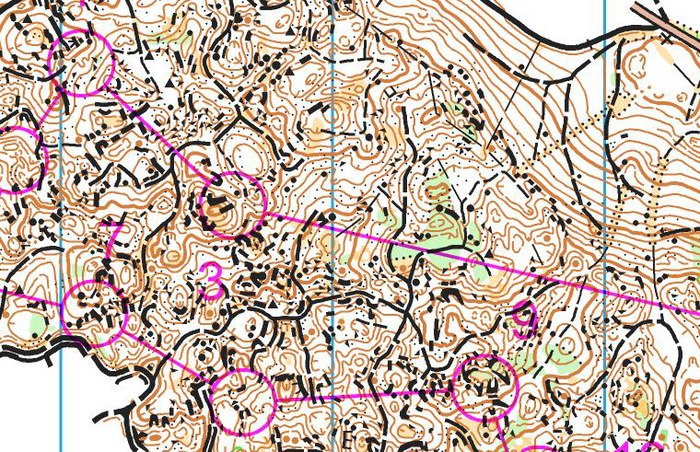
























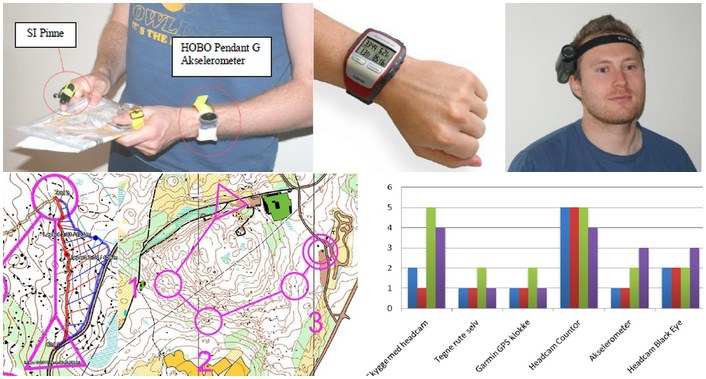
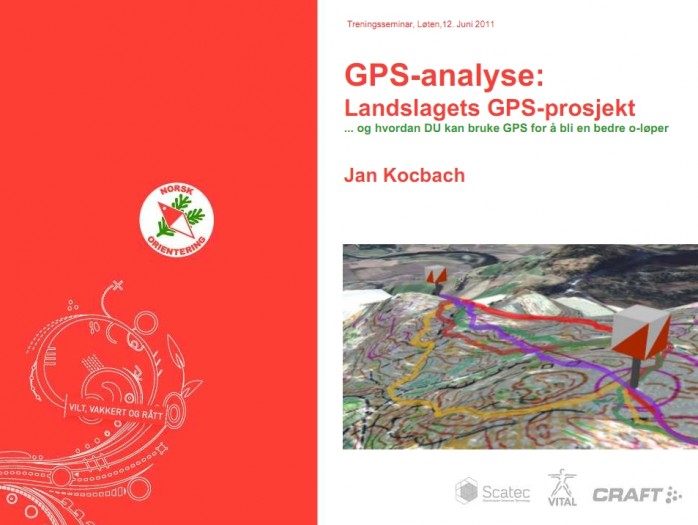
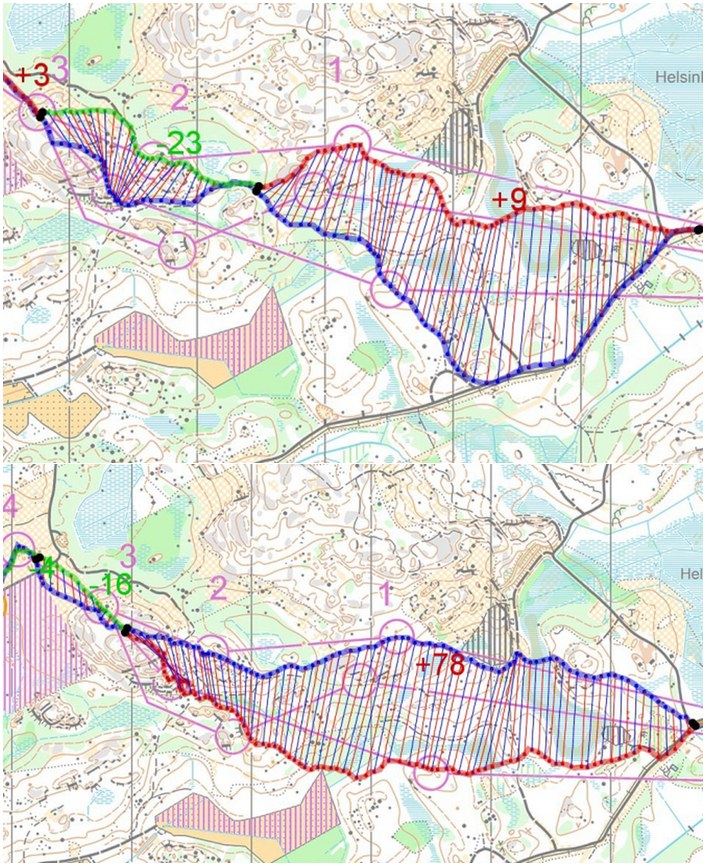
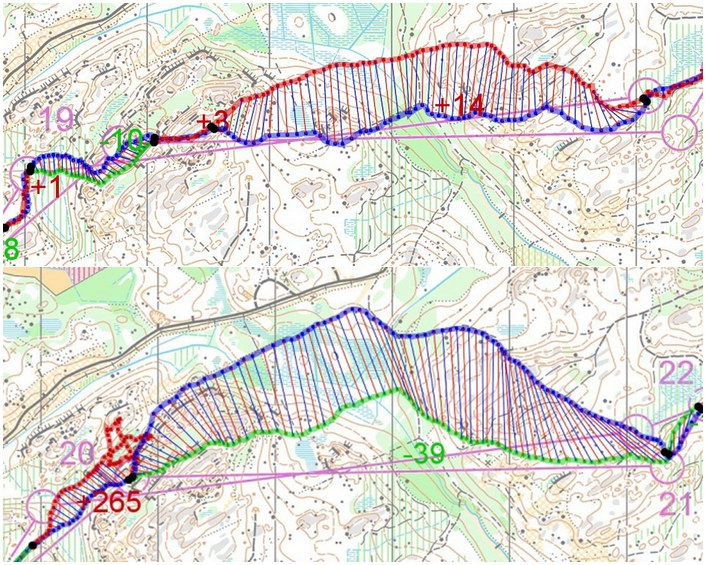
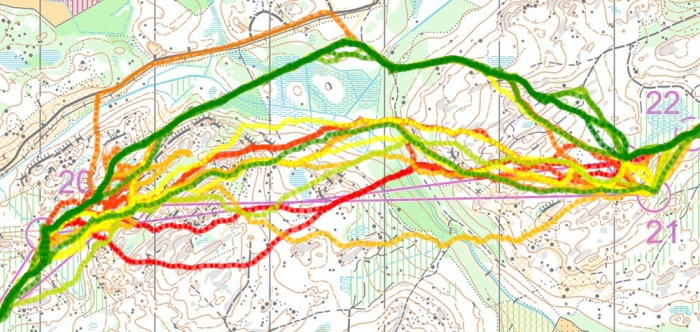
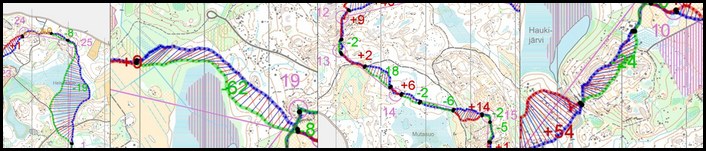
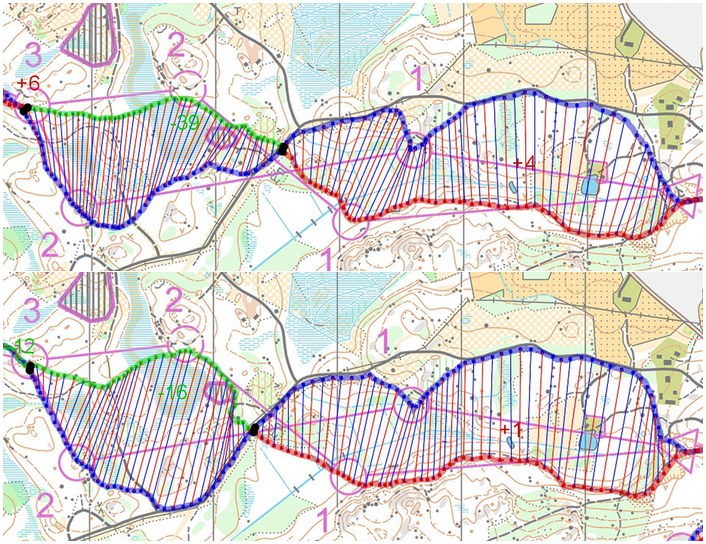
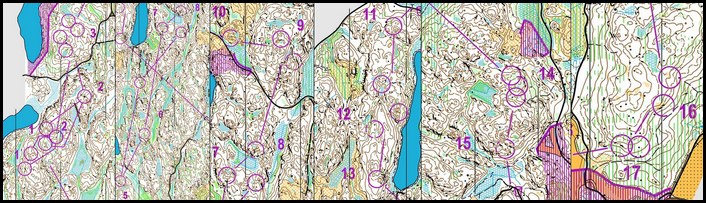
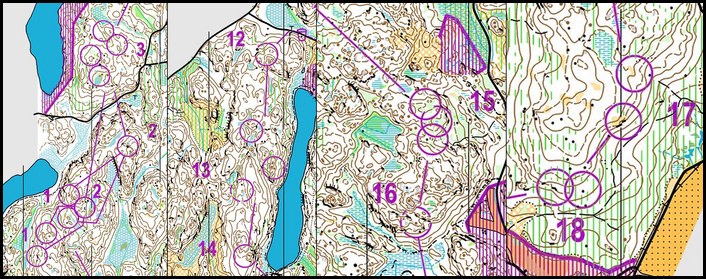
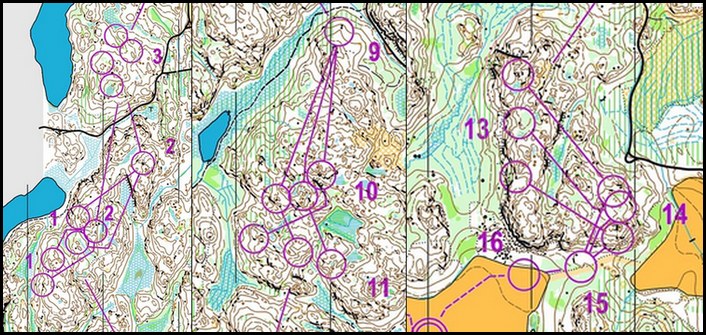
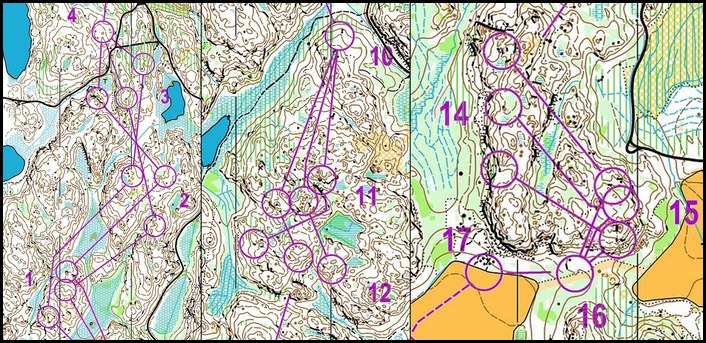
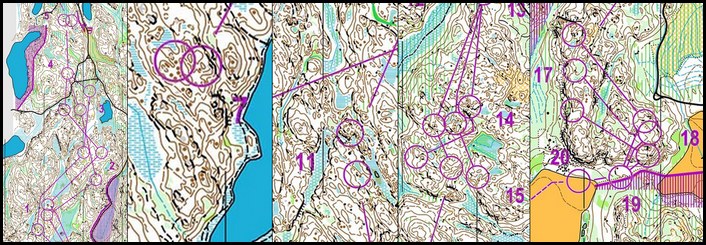
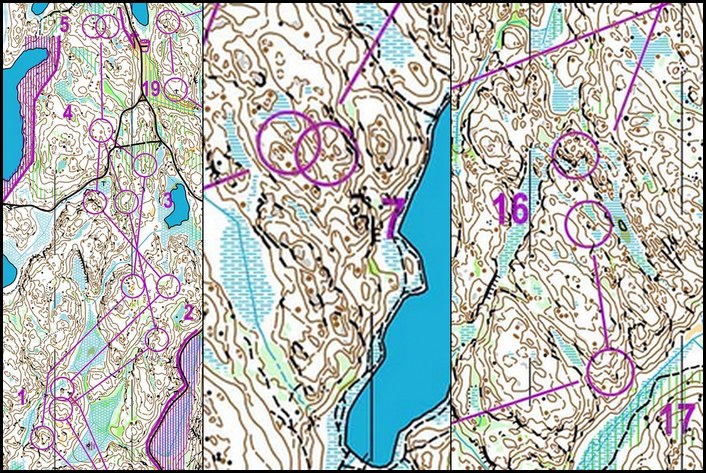
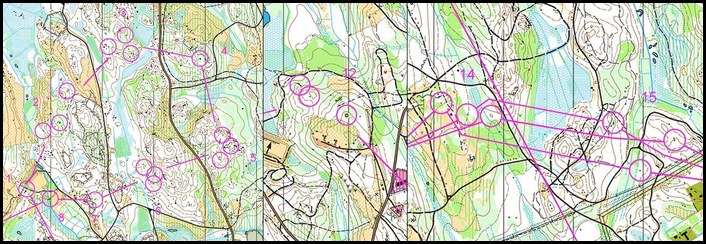
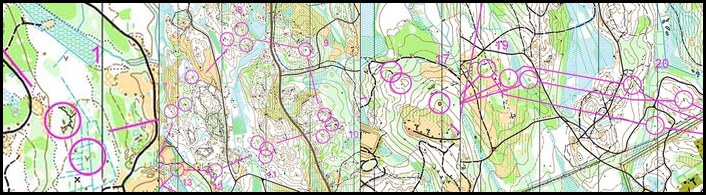

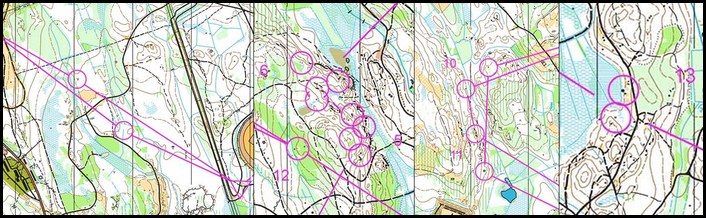
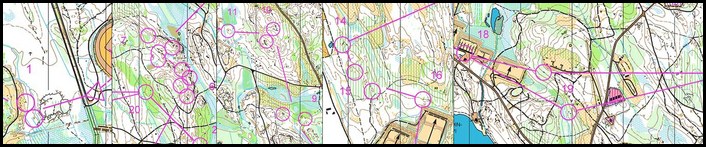




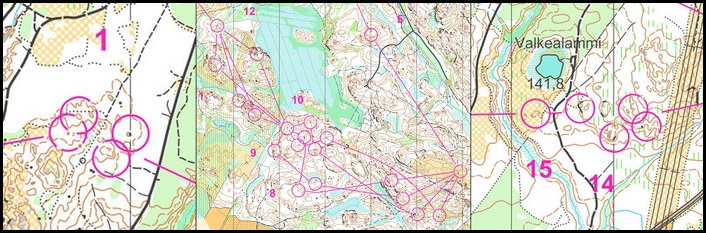

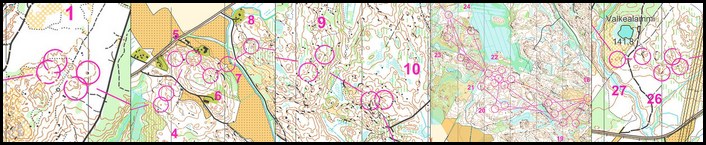
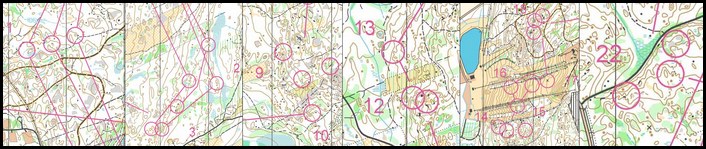
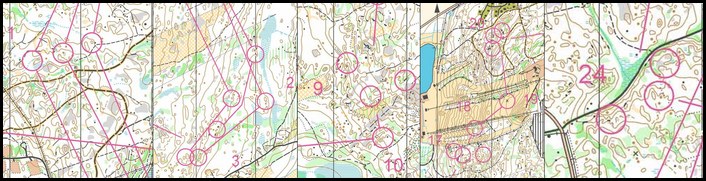
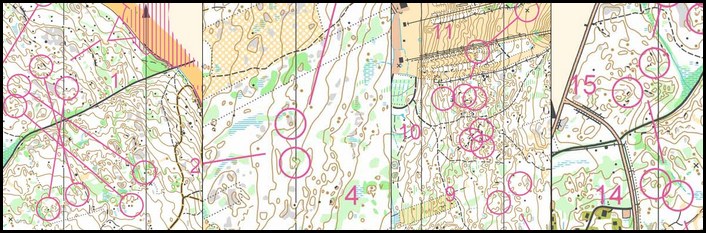

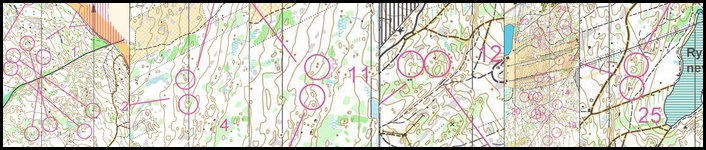
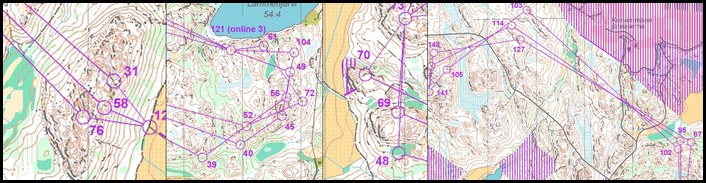

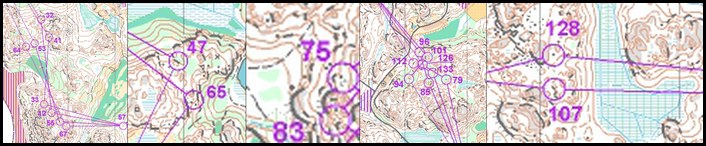
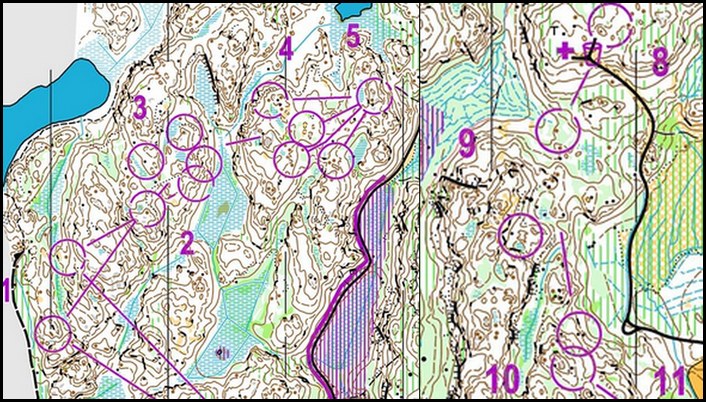
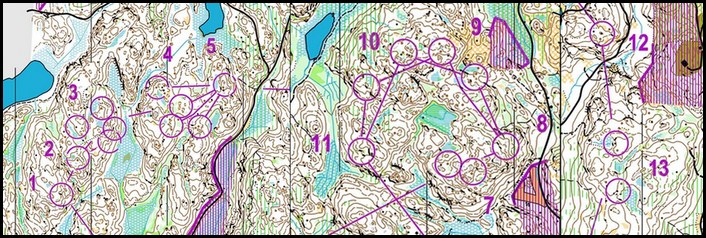
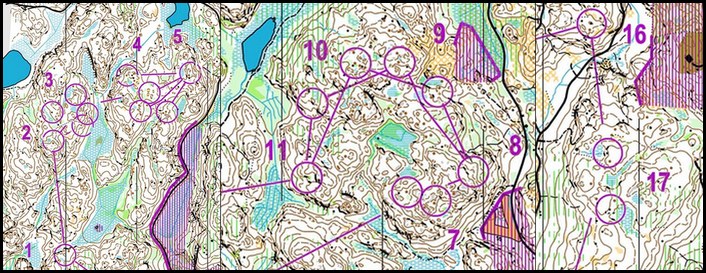
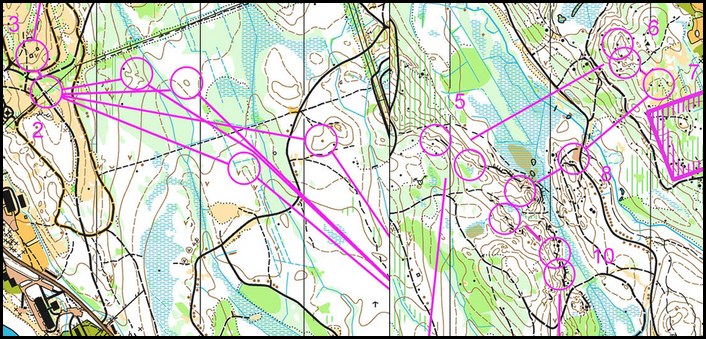
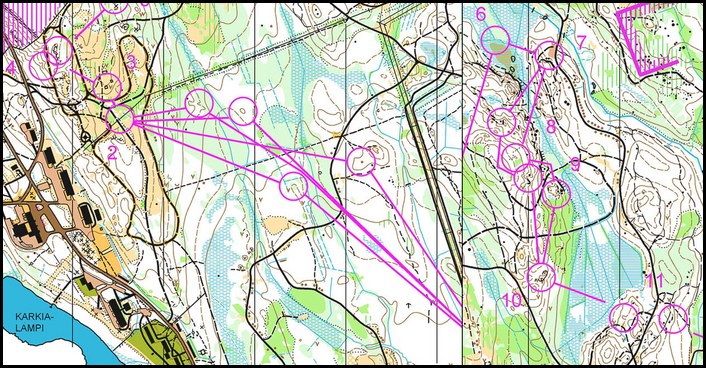
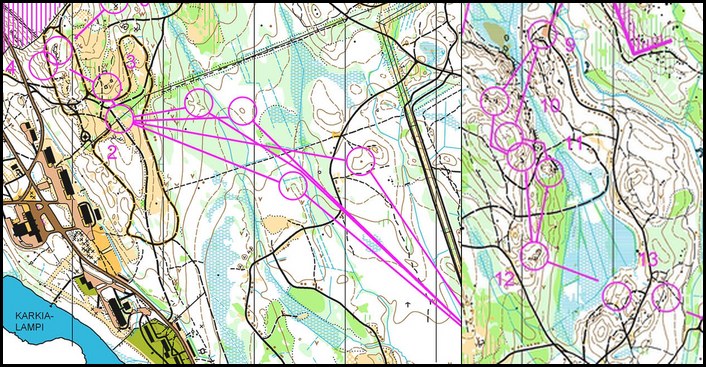
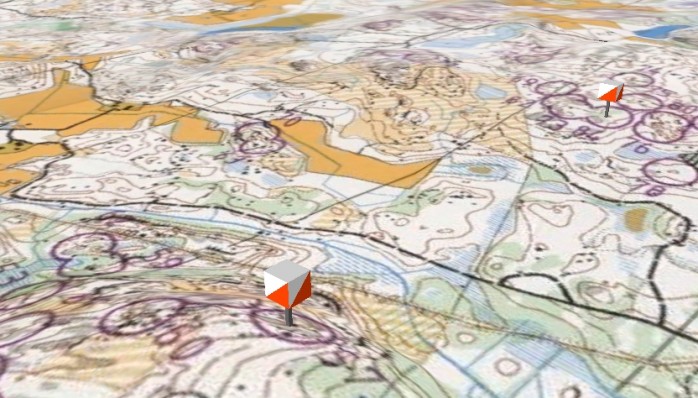
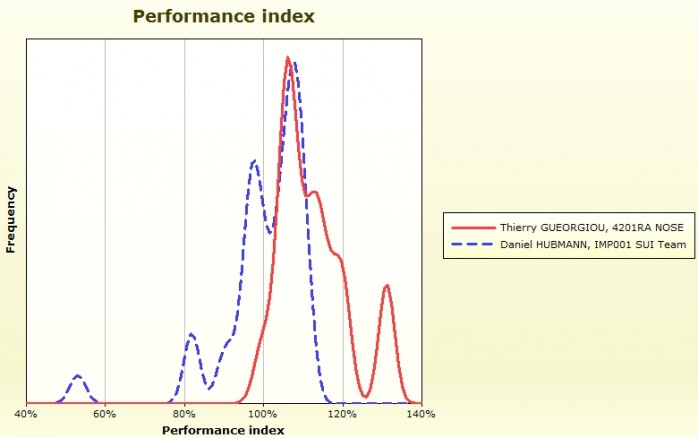
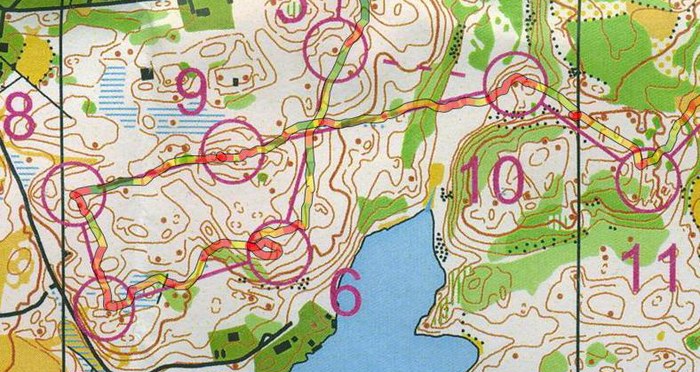
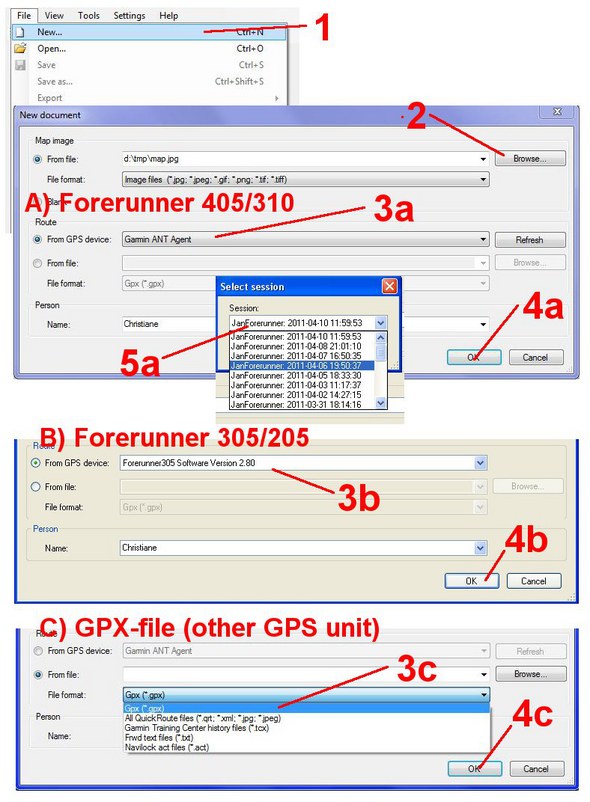
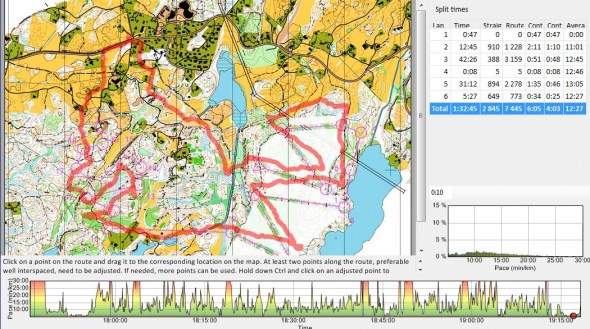
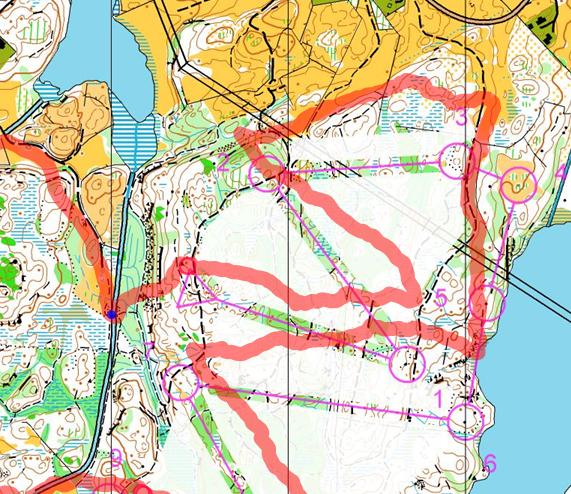 (2) Take a second point – preferable as far away from the first point as possible, and move this point until all of the route fits as well as possible (thus, don’t pay attention to point 2 only, but all of the route). Now you usually should get a quite good fit. See the current example below – adjusted with two points. Tips: (1) If it didn’t work well the first time, you can move the first point and try again (maybe you didn’t hit well with the first point – this was the case for my current example). (2) This may give non-optimal results if one of the points is at the start of your track, and you had a bad GPS fix at the start of your exercise. Try again with points later in the exercise in this case. (3) You can unselect one of your chosen points by clicking “shift” + the left mouse button – and choose two other points instead to see if this gives better results. (4) If you use split times on a Forerunner watch at the control points, these will show up in QuickRoute as red circles. These may make adjustment easier – but remember to still start with only two points to get optimal adjustment also between the control points due to algorithms used.
(2) Take a second point – preferable as far away from the first point as possible, and move this point until all of the route fits as well as possible (thus, don’t pay attention to point 2 only, but all of the route). Now you usually should get a quite good fit. See the current example below – adjusted with two points. Tips: (1) If it didn’t work well the first time, you can move the first point and try again (maybe you didn’t hit well with the first point – this was the case for my current example). (2) This may give non-optimal results if one of the points is at the start of your track, and you had a bad GPS fix at the start of your exercise. Try again with points later in the exercise in this case. (3) You can unselect one of your chosen points by clicking “shift” + the left mouse button – and choose two other points instead to see if this gives better results. (4) If you use split times on a Forerunner watch at the control points, these will show up in QuickRoute as red circles. These may make adjustment easier – but remember to still start with only two points to get optimal adjustment also between the control points due to algorithms used.
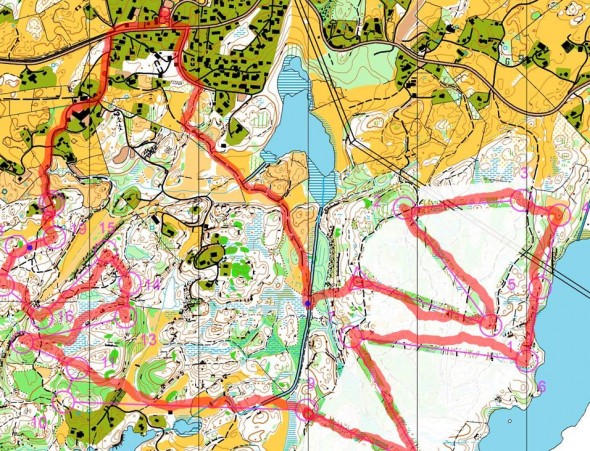


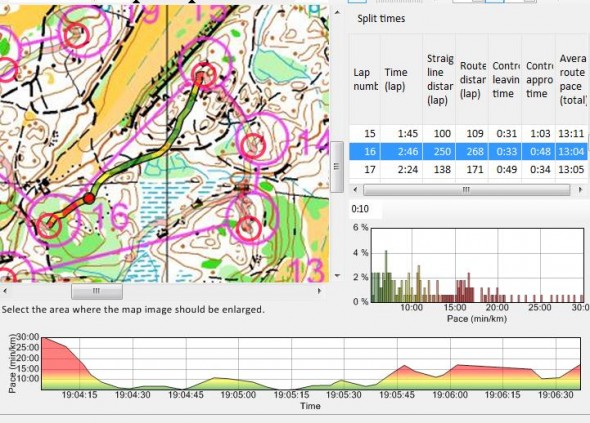

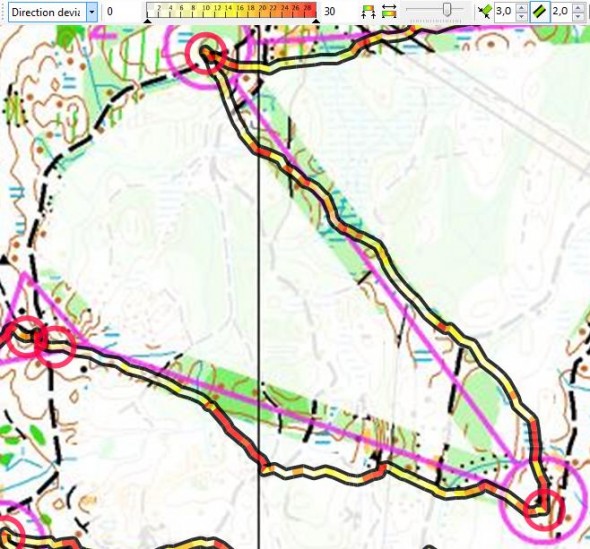
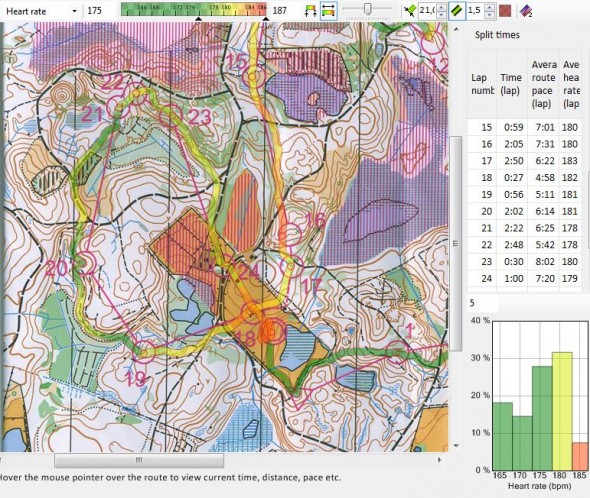
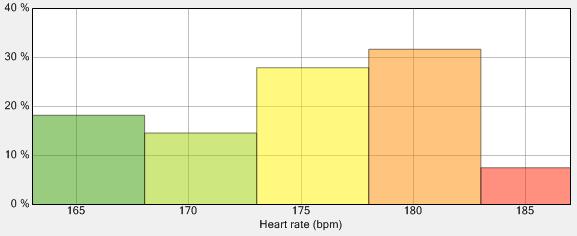
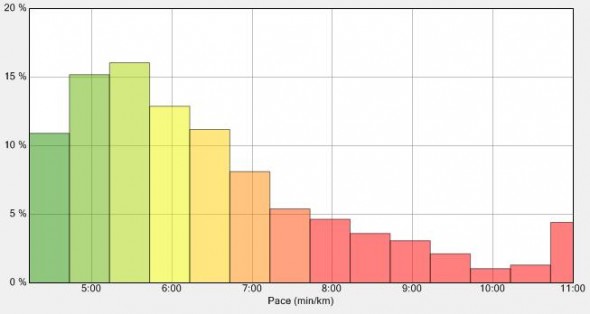
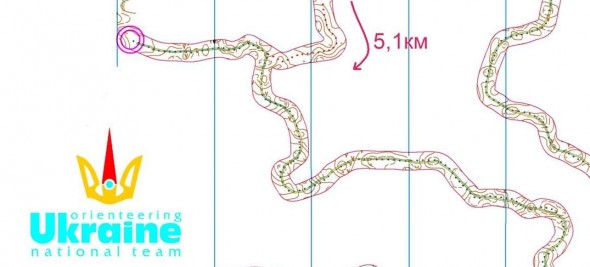
 One of the cheapest GPS watches, has 1 second recording, route can be directly read from QuickRoute. Accuracy similar to other Garmin watches. (see
One of the cheapest GPS watches, has 1 second recording, route can be directly read from QuickRoute. Accuracy similar to other Garmin watches. (see  Pros: The route is wirelessly transferred to computer when watch enters the room of the computer – can be directly opened in QuickRoute without connecting watch to computer/open other software. Watch is a bit bulky, but still quite compact and good to wear compared to the 305 (405/410 even more compact). Accuracy similar to other Garmin watches, and the 310XT even has 1 second recording mode with a firmware update. See
Pros: The route is wirelessly transferred to computer when watch enters the room of the computer – can be directly opened in QuickRoute without connecting watch to computer/open other software. Watch is a bit bulky, but still quite compact and good to wear compared to the 305 (405/410 even more compact). Accuracy similar to other Garmin watches, and the 310XT even has 1 second recording mode with a firmware update. See  Pros: Two very good options – both with 1 second recording. The 610 is an all-day watch whereas the 910XT is a watch to be used only for exercise (20 hour battery life). The 910XT has a barometer for altitude logging – thus has a lot more accurate altitude data then the other options.
Pros: Two very good options – both with 1 second recording. The 610 is an all-day watch whereas the 910XT is a watch to be used only for exercise (20 hour battery life). The 910XT has a barometer for altitude logging – thus has a lot more accurate altitude data then the other options. Pros: Very small and light (21 grams) – you can keep it in a headband/Buff during your run. Very cheap (40 Euro or even cheaper). 1 second recording mode. Allowed to be used at World Ranking Events. Possible to quickly transfer GPX-files to computer using
Pros: Very small and light (21 grams) – you can keep it in a headband/Buff during your run. Very cheap (40 Euro or even cheaper). 1 second recording mode. Allowed to be used at World Ranking Events. Possible to quickly transfer GPX-files to computer using  Pros: Many of the same Pros as for the igotU logger, but it is a bit heavier and a bit more expensive. However, the accuracy is superior (
Pros: Many of the same Pros as for the igotU logger, but it is a bit heavier and a bit more expensive. However, the accuracy is superior ( Pros: Very small and light (18 grams). Similar advantages as for the igotU GPS unit, but accuracy is said to be somewhat better (from personal communication, no data to show you for now). Seems to be available online for as low as $30-40.
Pros: Very small and light (18 grams). Similar advantages as for the igotU GPS unit, but accuracy is said to be somewhat better (from personal communication, no data to show you for now). Seems to be available online for as low as $30-40.